Instructions
PROCEDURE FOR DOWNLOADING BENZING CLOCKS TO WINSPEED AFTER A RACE
First, ensure that the latest versions of PideXX(2.2) and WinSpeed(3.32) are available. Please read the instructions completely before continuing.
1. Print all clocks after race, using the correct badge for closing the race.
2. Connect clock to PC.
3. Open PideXX program and choose the Evaluation Tab. Click on green arrows with clock and computer icon (read out clock). You may at this stage add the fancier to the database if not already in database. You can also choose not to add the fancier and continue.
4. The tab “WS” (WinSpeed) will appear. Click on it to save the file in an “Atis” folder. At this stage the computer attempts to save the file in “My Documents,” as this is the default for Windows operating systems. Redirect it to the “Atis” folder. This only needs to be done for the first clock of the day. All others will automatically go to the “Atis” folder. (I suggest creating the “Atis” folder ahead of time to simplify matters.)
After all clocks have been downloaded, open WinSpeed program. Go to “Race Data.” Choose “Edit/Add Race” and create race in WinSpeed. Then choose “Clocks” and click on “Atis.” All the races in the Atis folder will appear in window. Click on the correct race date, then the “next” tab will appear. Click on “next”.
In the next window to appear, you must choose between “Real names” and “Loft names.” Choose “Loft names.” NOTE: THE NAMES IN THE CLOCK MUST MATCH THE LOFT NAMES IN WINSPEED-“EXACTLY.” Any difference will entail matching clock name and WinSpeed name manually. Correct any errors between clock and WinSpeed at first opportunity.
Next is a choice to overwrite sex and color. Choose color and sex from clock, then choose “next.” The following window will have the races in the clock on the left, and the races in WinSpeed on the right. Click on the race number on the left, and the WinSpeed race on the right. Note: WinSpeed can work all races, “A,” “B,” “C,” etc., at the same time. After matching races, they will drop down into a third box. At that time, the “next ” button will appear. Click on it.
You are then asked if you want to limit the number of birds transferred. It is better to choose “NO.” The next window advises that you will overwrite all old clockings. Choose “yes.” At that time, all the clockings will be transferred, and you can then print your report of the race.
David M. Rodriguez
13196 Maycrest Ave.
Brooksville, FL 34614
352-597-2815
Siegel’s wishes to thank David Rodriguez for his time and expertise in writing these instructions for fanciers utilizing the Benzing clocks…
SIEGEL PIGEONS
A great gift idea for that special fancier is a Siegel's Gift Certificate, available in any amount, for a holiday gift, a birthday, Father's Day, or any other occasion.
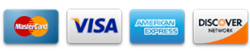
TESTIMONIALS
Very prompt on shipping! Knowledgeable about all their products! And you can talk to a professional racer, Mr. Siegel himself!
